a tip for Windows XP (and maybe 2000) users:
To make an avatar, open the folder that the picture file is in. Go up to View and change it to Thumbnails. This makes all the pics show up a little avatar-sized pics. Now, click the "Print Scr" button once (above Insert). Click Start, Programs (All Programs), Accessories, and open Paint. Go to Edit and click Paste. This pastes a picture of the screen, including the little avatar thumbnail. Now you just have to crop off the rest so only the avatar is left. Click and drag the pasted image until the top and left sides of the avatar image are flush with the top and left of the Paint window. Click the "Esc" button (top left of keyboard) to deselect the image. Scroll to the bottom and right of the paint image. You'll see a little dot in the middle of the bottom and middle of the right. These are the handles to drag the edges over and up to crop the bottom and right of the image so that all you have left is the avatar. Now go up to File, Save As and you can save it. You should probably change the Save As Type to JPEG (not bitmap) because it makes a smaller file and Interference might have a limit.
If you need more help, let me know.
 Anyone?
Anyone? Anyone?
Anyone?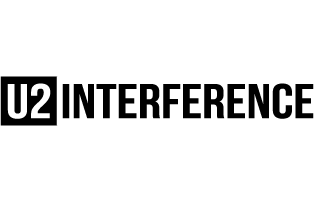
 if I may say so myself.
if I may say so myself.
 Looks great, U2girl! Good job FS.
Looks great, U2girl! Good job FS.