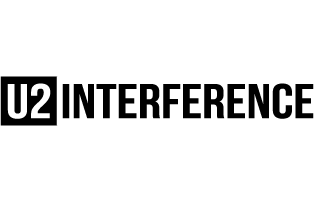Tiger Edge
Rock n' Roll Doggie Band-aid
My fairly new VAIO laptop has been running sluggish lately. Like...since the latter half of this day.
I decided to do a disk cleanup and had about 2 GB in temporary files. I think I'm being lied to, but that's beside the point.
I have two main questions:
1) My dad always tells me to defrag the disk and that solves everything. The few times I've tried it (and left it running overnight) it's never gotten anywhere past 0% so I give up. Is it really worth doing? And I guess, what exactly does it do to clean up my system?
2) I like to Ctrl+Alt+Delete every once and a while and check out what processes are running and eating my memory. Lately I've been noticing some odd excecutions. It's not like they are taking up too much memory, but they look fishy to me and I'd like to investigate the programs and uninstall. (I used to have a problem with this in my old laptop where programs would be installed via spyware, but I have norton internet security now).
Buuuut, is this dangerous territory? I just don't want to delete something my computer needs to run just because it looks odd. I'm wondering if I should just let Norton do it's damn job.
I decided to do a disk cleanup and had about 2 GB in temporary files. I think I'm being lied to, but that's beside the point.
I have two main questions:
1) My dad always tells me to defrag the disk and that solves everything. The few times I've tried it (and left it running overnight) it's never gotten anywhere past 0% so I give up. Is it really worth doing? And I guess, what exactly does it do to clean up my system?
2) I like to Ctrl+Alt+Delete every once and a while and check out what processes are running and eating my memory. Lately I've been noticing some odd excecutions. It's not like they are taking up too much memory, but they look fishy to me and I'd like to investigate the programs and uninstall. (I used to have a problem with this in my old laptop where programs would be installed via spyware, but I have norton internet security now).
Buuuut, is this dangerous territory? I just don't want to delete something my computer needs to run just because it looks odd. I'm wondering if I should just let Norton do it's damn job.