arw
Blue Crack Addict
 I have Photoshop 7 thanks to my cousin who has a graphics business. The only problem is she said she has zero time to help me learn the program so I'm on my own. I'm taking a Photoshop 7 class at a technical school but the instructor is going way too fast for me
I have Photoshop 7 thanks to my cousin who has a graphics business. The only problem is she said she has zero time to help me learn the program so I'm on my own. I'm taking a Photoshop 7 class at a technical school but the instructor is going way too fast for me All I really want to know how to do is make gifs and remove watermarks from pictures. I've tried both and I just don't get it.
So can someone SLOWLY explain to me the basics of doing that? I've looked in my student guide I have plus PS7 help and it's too confusing.
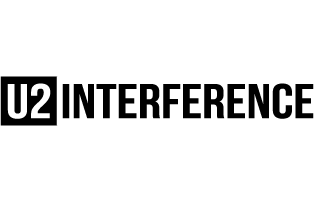

 I haven't had time to plan around with it yet, but I'm pretty good with PS 6.
I haven't had time to plan around with it yet, but I'm pretty good with PS 6. 
 but there might be others who are more skilled at watermark removal than I am.
but there might be others who are more skilled at watermark removal than I am. The pictures that I've tried just look horrible afterwards.
The pictures that I've tried just look horrible afterwards.
 ) Using a small brush takes forever, but I think you have more control over what you want to clone and the result is better.
) Using a small brush takes forever, but I think you have more control over what you want to clone and the result is better.
 I just installed it with my PS 7 upgrade and haven't had time to play with it yet. But i love new graphic stuff!
I just installed it with my PS 7 upgrade and haven't had time to play with it yet. But i love new graphic stuff!  It might once you start working on it ...
It might once you start working on it ...
 so I'll be back tomorrow night
so I'll be back tomorrow night 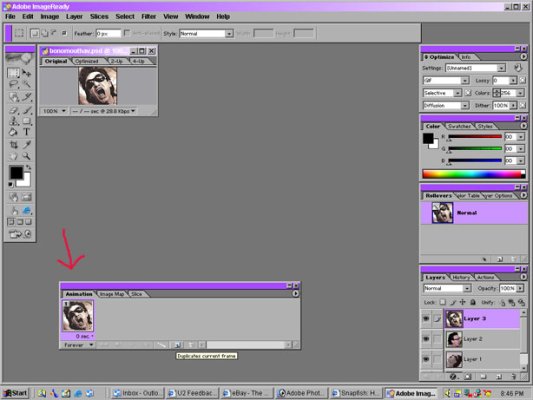
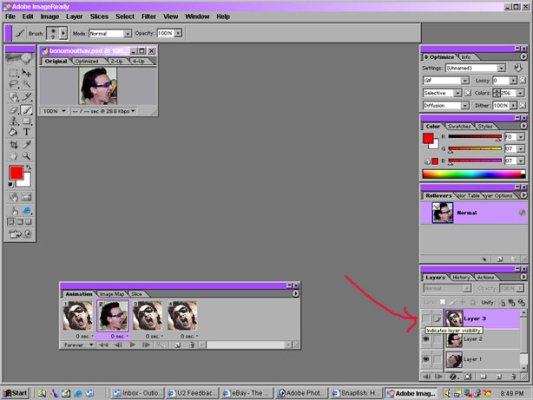
 I guess this is more important than sleeping because I'm still here......
I guess this is more important than sleeping because I'm still here......
 He doesn't teach the classes any longer though, but he still e-mails me occasionally
He doesn't teach the classes any longer though, but he still e-mails me occasionally 
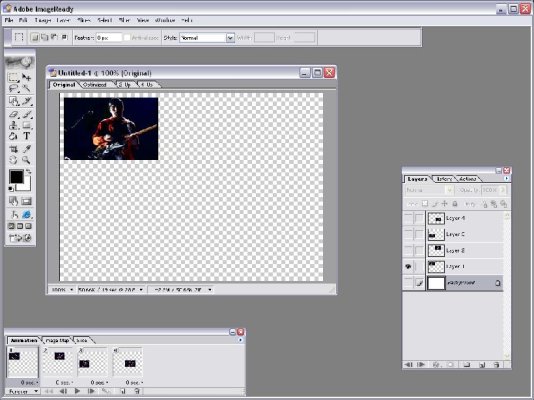
 how do I do that?
how do I do that? Everyone just looked at me like what's there not to understand? I'm not very computer literate and this all proves it.
Everyone just looked at me like what's there not to understand? I'm not very computer literate and this all proves it.  that little box on the bottom left hand side of the screen in image ready that says "animation".....how the hell do I get that back? I clicked the red x by mistake and now I can't find it again.
that little box on the bottom left hand side of the screen in image ready that says "animation".....how the hell do I get that back? I clicked the red x by mistake and now I can't find it again.

